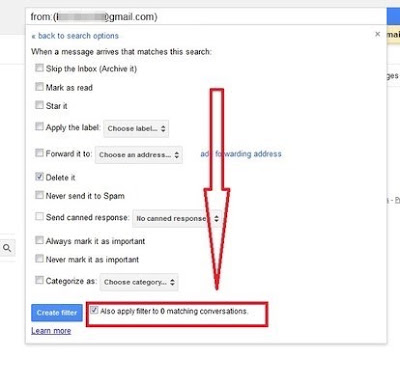In fact, we receive a lot of email each day, includes email that we don't know or spam email. Gmail provided us the filter feature to get rid of such emails. We will guide you make use of Gmail filters feature to block email from email addresses you don't want to receive email:
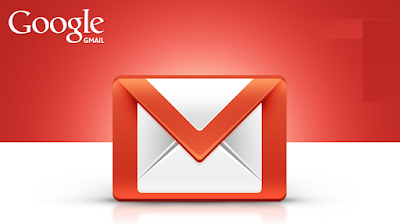
Login to your Gmail account and select the email message you want to block by clicking on the square on its left side. Check out Gmail Login tutorial.
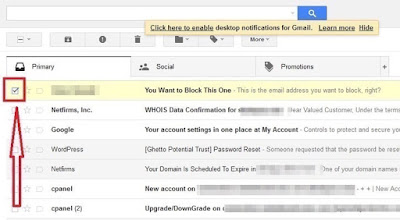
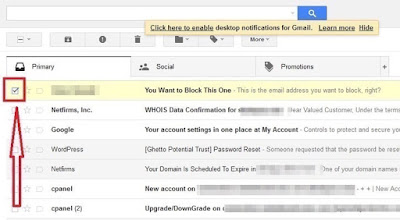
Click on the "More" option at the top of the email messages list. On the drop down menu that appears, click on "Filter messages like these."
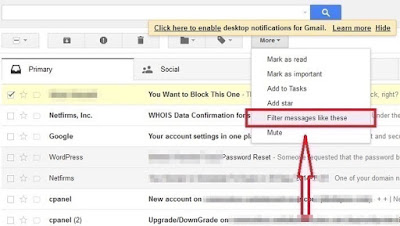
On the dialogue box that pops up, click on the "Create filter with this search >>" at the bottom right of the box.

You'll then be provided with several options to choose from. To completely block the email address so that you no longer receive any email messages from it, click on the checkbox on the left of "Delete it" option.
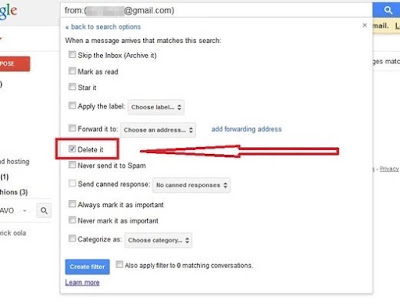
If you also want to delete all the previous conversations with the email address, click on the checkbox on the left of "Also apply filter to [Number of conversations] matching conversations." Option.